The Asset “Audit” dialog box has been updated in Asset Manager to allow you to paste in a list of barcode numbers to add audit records to all of the found assets at once. This feature improves the stocktaking/physical inventory procedure by allowing you to capture barcodes with a mobile barcode reader while walking around scanning the asset barcodes in an area, and then return to your computer to update the audit status for all items at once without the manual lookup for each item.
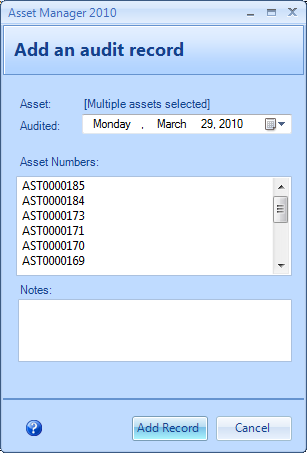
Here is how the Asset Audit (Stock-Taking) process works:
- Enter or upload the asset list for your organization.
- After walking around with a mobile barcode reader scanning the assets in your organization, return to your computer, and export the list of barcodes to a text file with one barcode number per line.
- Select the list of barcode numbers, and then copy them to your clipboard.
- Open the Audit form by clicking the Audit button in the Asset list toolbar, and then paste the barcode numbers in the area provided by right-clicking and then selecting “Paste”, or by pressing the key combination ctrl + v.
- Add any notes as needed, and then click the Add Record button to add the record(s).
The asset audit report can then be used to locate any missing assets by setting the filter to show assets that have not been audited in the past X days (you can set the value to any number of days as needed).
If you do not have a mobile barcode reader, you may still use the manual method of printing the overdue audit report and then manually checking off items and then looking them up to add individual audit records. Alternatively, you may open the Audit form and then enter the barcode numbers (one per line). Or, if you have a wired barcode reader hooked up to a wireless laptop, you may place the cursor in the text area on the audit form, and scan each barcode to add it to the list.
